I have searched for the Best Free and Paid Screen Recorders for PCs and Laptops and present them here. I hope this article will help you to choose the Best Free and Paid Screen Recorders for PCs and Laptops capturing video on your computer that will be the best fit for your specific needs.
Free Screen Recorders
There are plenty of free screen recorders that can get the job done with satisfying results without emptying your pocket.
I compiled the 9 best free screen recorders out of 16 Best Free and Paid Screen Recorders for PCs and Laptops in 2022 that successfully compete with the best-paid screen recording tools.
1. Free Cam
Free Cam is an uncomplicated free screen recorder with a built-in audio/video editor. The lovable and instinctive interface lets you record both the entire screen and a part of your screen. You can adjust the size of the area you need to capture. Even though this software is free, it doesn’t place any watermark and is ad-free. Apart from that, it has no time limits, you can record videos that are as long as desired.
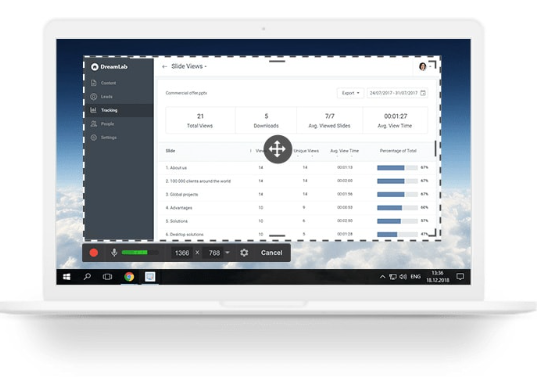
Pros
- No watermark, time limits, or ads.
- Record voice-overs and computer sounds.
- High-quality resolution.
- Users can save videos as WMV or upload them directly to YouTube.
- Easily deletes unwanted video fragments.
- Removes background noise.
- Wide selection of audio effects.
Cons
- Saves recordings to WMV only.
- No webcam recording.
2. DVDVideoSoft’s Free Screen Video Recorder
Free Screen Video Recorder is a full-featured but lightweight free screen recorder software from these Best Free and Paid Screen Recorders for PCs and Laptops. It can record Skype conversations with no limitations and is therefore useful for Skype meetings and online conference calls. A basic, user-friendly image editor is surprisingly helpful for attaining a polished look.
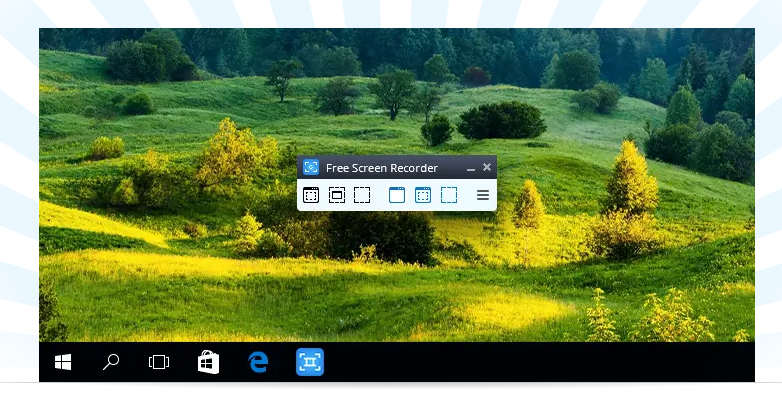
Pros
- Offers a convenient screenshot feature.
- Different modes for recording your screen and video.
- Suitable for recording Skype conversations.
- Step-by-step instructions are provided on the site.
- Available in 10 languages.
- Output formats include MP4, BMP, TGA, JPEG, PNG, and GIF.
Cons
- Microphone sound recording only.
- Excessive ads may interrupt your work.
- Lacks a media player built-in and a clear user interface.
- May install unwanted software during download.
- Does not notify users if disconnection occurs.
3. ShareX
The best screen recorder for PC for those who need to share screen captures online
ShareX is an open-source ad-free tool that boasts almost as many advanced features as some paid screen recorders. ShareX is mostly targeted toward developers and power users, so an average customer might get lost in the many up-to-date tools and editors.
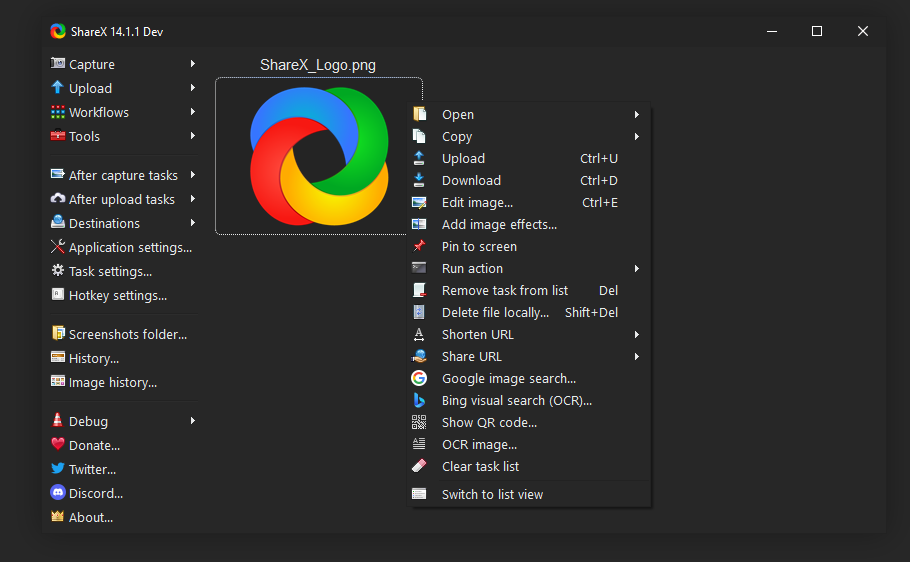
Pros
- Record full screen, window, monitors, region, freehand, or scrolling.
- Incorporates hotkeys for easier and quicker navigation.
- Supports many URL-sharing services.
- Imports existing videos, music, or photos.
- Allows custom watermarks and colour effects.
- A variety of export options.
Cons
- Low video quality of game recordings.
- Complicated for the average user.
- No webcam recording.
- Reported to fail while uploading large files.
- No video editor.
4. CamStudio
CamStudio is a good choice for one-time or infrequent users with the slightest editing needs. This lightweight, open-source screen recording software creates videos in AVI format that can later be converted to SWF. While its compactness appeals to some, others call for further development and increased technical support. The tool also has minimal editing functionalities, so you might need to have additional video editing software.
Pros
- Creates a screen-in-screen video.
- Allows you to create small-sized files.
- Custom cursor.
- Quality options are available for output video.
Cons
- Reported to spread harmful viruses and malware
- Outputs only to AVI with a conversion to Flash
- Output is incompatible with certain browsers
- Audio falls out of sync
- Lack of interactive and animation features
5. Ezvid
A perfect screen recording tool for making quick video clips and sharing them on YouTube
Ezvid is a free screen recording program that claims to be the world’s tool, and that may not be too far from the truth. Ezvid’s clarity is enhanced by the product’s speed: specifically designed to save users’ time, it will help you produce and upload videos directly to the YouTube platform in a couple of minutes. That’s why this tool enjoys notoriety among gamers and movie fans who are interested in making YouTube videos frequently and as quickly as possible.
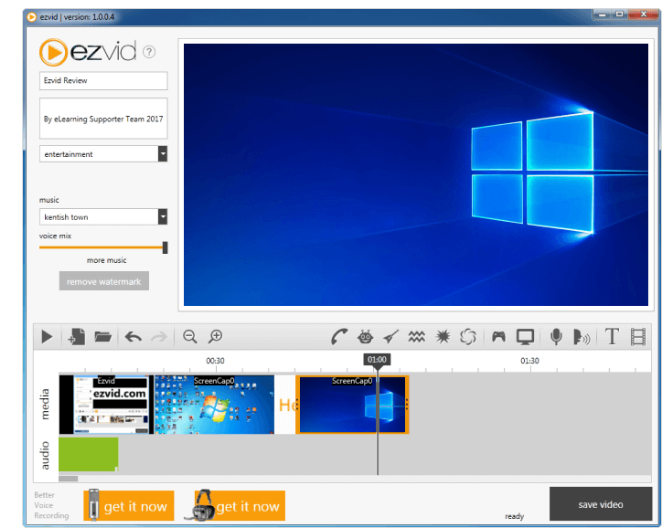
Pros
- Offers computer-generated speech for narrative purposes.
- Automatic high-quality resolution (1280 x 720p HD).
- Speed control over output videos.
- Sleek and modern interface.
- Instantaneous upload to YouTube.
- The selection of popular music tracks included.
Cons
- Reviewers report extraneous noise.
- Minor bugs and inconsistencies.
- The Fullscreen game is not available.
6. TinyTake
TinyTake by MangoApps is a sophisticated desktop screen recorder for Windows and Mac that lets you capture images and videos from your computer screen, add comments, and share them with others within minutes. TinyTake comes with an online cloud-based gallery where you can store all your screen captures and recorded videos.
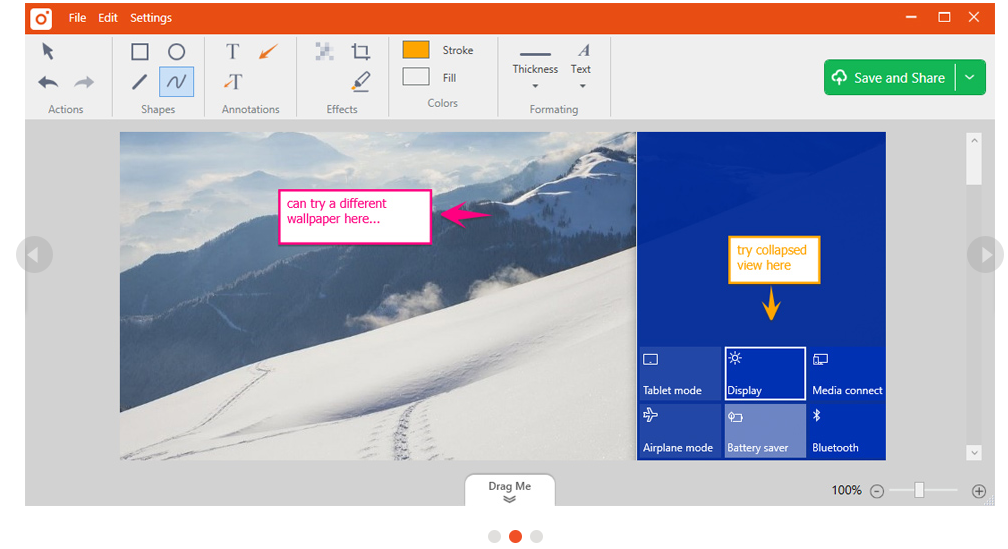
Pros
- Bulk file sharing.
- Public URL available for sharing.
- Built-in online file viewer for images, videos, and documents.
- Ability to create custom shortcut keys.
- The video player is compatible with mobile devices.
Cons
- The free version has a 5-minute limit for video recording.
- Video files are saved as MP4 only.
- Limited editing tools.
7. OBS Studio
OBS Studio is a top open-source software for live streaming. You can create scenes composed of multiple sources: images, texts, window captures, browser windows, webcams, capture cards, and more, and then switch between them seamlessly via custom transitions. Unlike many other free competitors, it is an advanced screen recorder that packs a lot of features and settings. But all this can seem overkill for those who are looking for the quickest and easiest way to shoot a video.
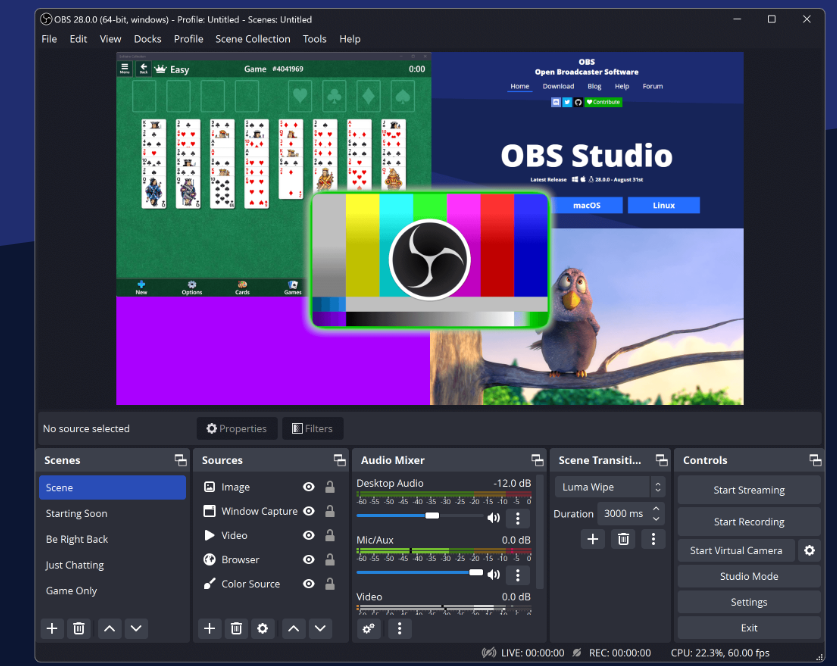
Pros
- Allows you to set up various scenes and use various sources
- Includes built-in audio mixer with per-source filters
- Provides progressive configuration options
- Does not add watermarks
- Has no recording limit
- Supports multiple streaming services
Cons
- Some users find the interface quite clunky
- The learning curve is steep for non-techs
- Reported to crash quite often
- Not suited for quick screen recordings
8. Debut Video Capture
Debut is among the best free screen recorders for Windows and lets you make videos for almost any task. It has a slightly odd and old-fashioned interface but presents cutting-edge functionality. For example, you can make mouse highlighting spotlights, show keystrokes, replace the background with images, video, or colour, add a logo or watermark to your video capture, and even schedule a recording.
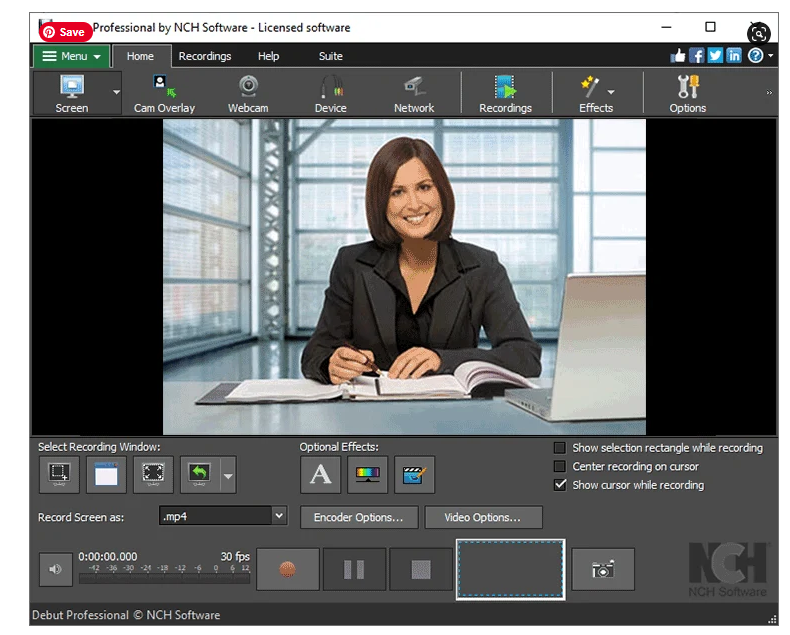
Pros
- Can capture from a network IP camera and other devices
- Records screen, webcam, and audio
- Unlimited recording time
- Robust editing options
- A variety of output formats
- Green Screen tool
- Time-lapse video recording
Cons
- Limited editing features
- Outdated interface
- No interactive or animation features
- Reported to slow down when uploading videos
9. Loom
Loom presents itself as a screen and webcam recorder that helps people record quick video messages that they can send to their team. Thus, it’s a great alternative to emails, instant messaging, and web meetings. However, the free version has some limitations. For example, it allows the creation of a maximum of 25 videos per person and restricts the duration to five minutes. Besides, it has limited editing capabilities, which means you need to use other apps to edit and share recorded messages.
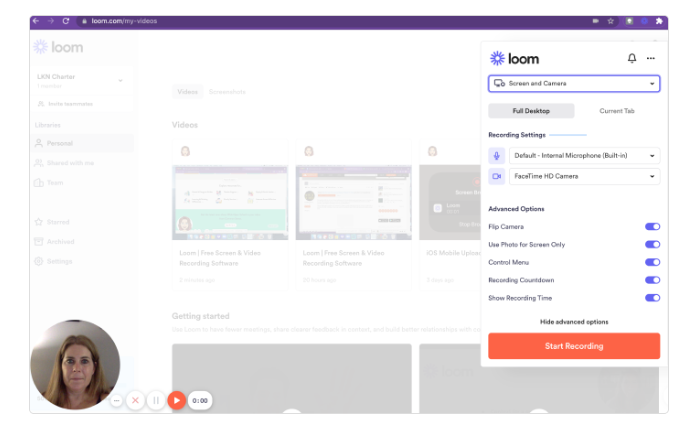
Pros
- Records screen, webcam, and audio
- No watermark or ads
- Has a team workspace for storing and sharing videos
- Allows you to see who viewed the video
- Can be integrated with other tools: Jira, Confluence, etc.
- Video interaction capabilities like emoji reactions and comments
- Has an extension for Google Chrome
Cons
- Very limited editing functionality
- Only 25 videos per one user
- Video duration is limited to 5 minutes
Comparison of Free Screen Recorders
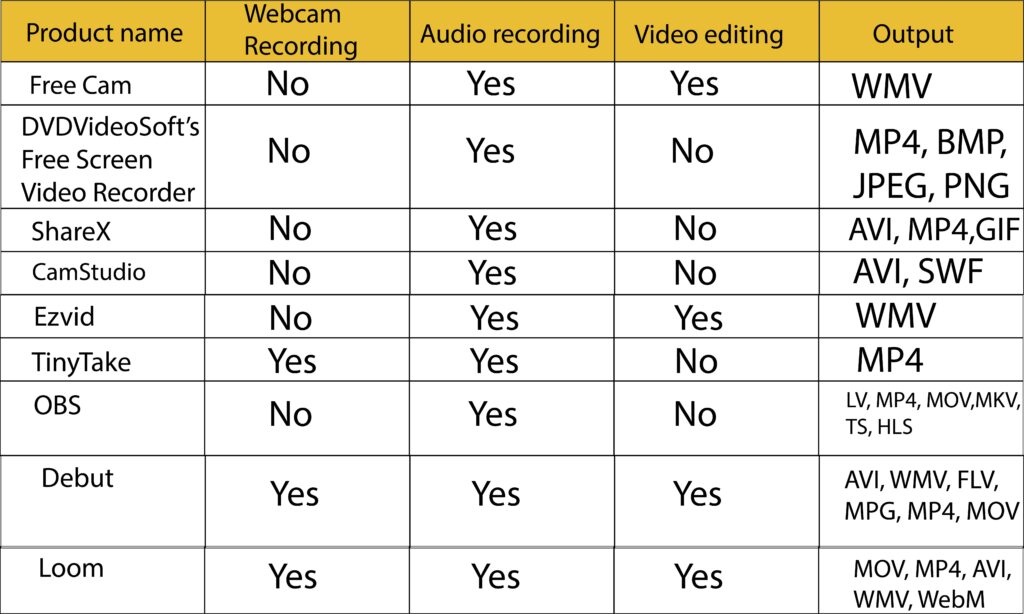
These were the 9 free screen recorders out of 16 Best Free and Paid Screen Recorders for PCs and Laptops.
Paid Screen Recorders
Here are Best Paid Screen Recorders that will be so helpful and will bring easiness to your life
10. iSpring Suite
iSpring Suite is an incredibly easy-to-use tool that lets you make screencasts with voiceovers, instructional videos with annotations, and screencasts complemented with a presentational video. After a screen capture is recorded, you can edit it comfortably: remove noise, trim a clip, insert media objects and annotations, and add transition effects. The tool is also perfectly suited for those who want to create software tutorials as you can set it to automatically capture keystrokes and clicks and add hints for the actions.
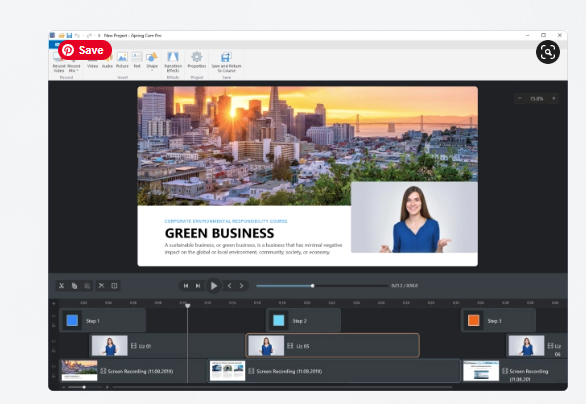
Pros
- Can record two videos at the same time easily: a screencast and a webcam video
- Records a narration
- Has a multi-track timeline for video editing
- Adds images, visual hints, infographics, and captions
- Creates smooth scene transitions
- No time limits for recording
Cons
- Only mp4 video format is available
- Few interactive and animation features
More than just a screen recorder!
With iSpring Suite, you can also create online courses, quizzes, role-plays, interactions, and other eLearning content. No experience or tech skills are required.
Price: $970/year for the entire toolkit.Free 14 days Trial
11. Camtasia
Camtasia is a feature-packed tool for detail-oriented enthusiasts. It allows you to record video and audio one after another, combining the results afterwards. Camtasia is quite flexible in terms of using animations and video effects and adding overlays. The best thing is that this tool constantly releases updates and receives new features on a regular basis.
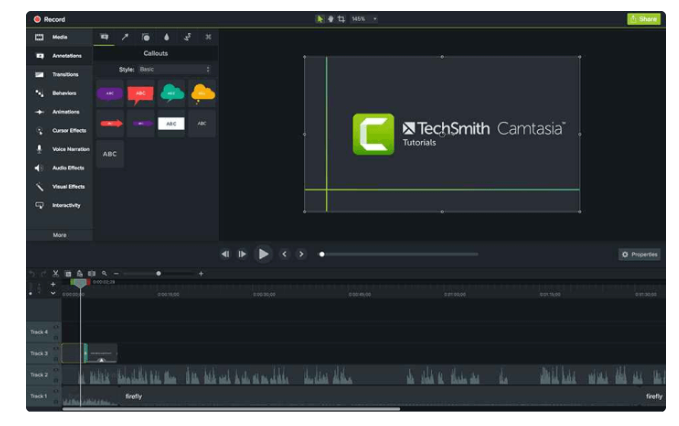
Pros
- Incorporates a webcam
- Audio, video and cursor tracks can be edited separately
- Imports existing videos, music, photos, and PowerPoint slides
- Adds captions, callouts, and quizzes to your videos
- Frame-by-frame editing
- Has a library of royalty-free music and sound effects
Cons
- One of the most expensive screen recorders
- Reported to slow down on large and heavy projects
- Busy multi-track interface
Price: $299. Free 30-day trial.
12. Filmora
The best video capture software for streaming and game recording
Fillmora is a trustworthy video recording software that is especially loved by gamers. It lets you capture fast-paced scenes (up to 60 fps for Mac) while simultaneously recording a webcam video. It also has a basic video editor that allows you to improve the look of the video and tutorial features, which can help direct attention to the main items on the screen.
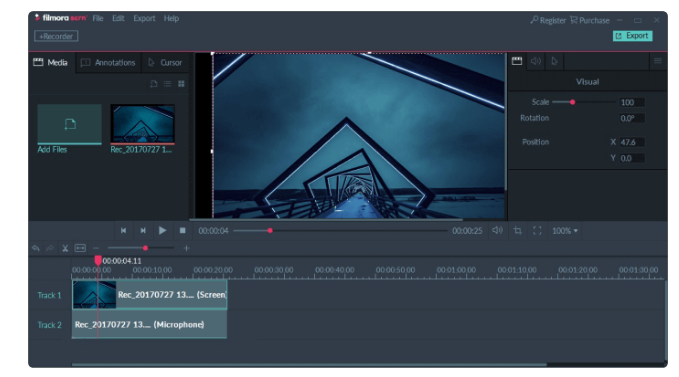
Price: $49.99 for 1 year or $79.99 for a lifetime license. Free trial.
Pros
- Can record from your computer and webcam simultaneously
- Imports over 50 file formats and exports in multiple formats
- Picture-in-picture mode
- Frame rate from 15 to 120 FPS
- HD and even 4k recording are supported
Cons
- Lacks advanced editing features
- Noticeable performance impact in games
- Reported to lag and freeze when editing
13. Movavi Screen Recorder
Movavi Screen Recorder is an easy-to-use screen capture tool that allows you to perform desktop recording, record the webcam, capture audio, save recordings as high-quality videos and GIFs, and take screenshots. You can upload your final video to YouTube or Google Drive and share them with your audience via social media.
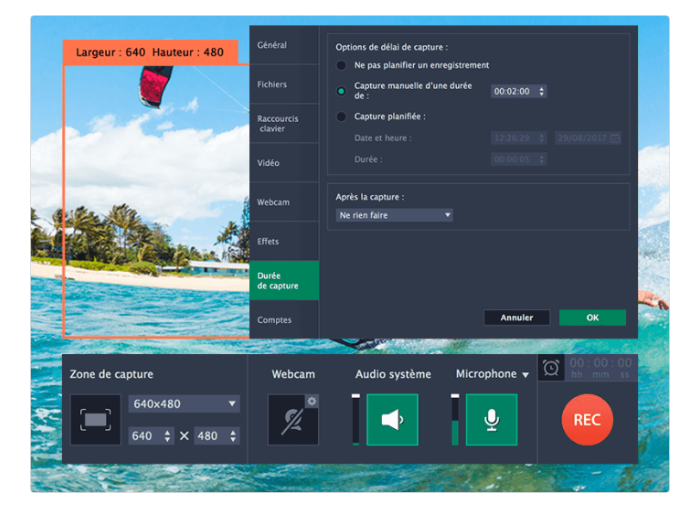
Pros
- Incorporates webcam
- Can record screen and audio simultaneously or separately
- Saves video in HD and supports multiple formats: AVI, MP4, MOV, and MKV
- Takes screenshots and edits them
- Allows scheduled recording
- Mouse display in the recording
Cons
- Very few editing tools
- Trial version limits recording time to 5 minutes
- Reported to have periodic crash issues
Price: $42.95 for 1 PC. Free 7-day trial.
14. My Screen Recorder Pro
My Screen Recorder Pro is a feature-packed screen capturing tool that enables you to record a specific area of the computer screen, including the entire desktop, menus, cursors, and video with sound. It also lets you record your webcam or mobile screen in high-definition quality simultaneously with the desktop screen. Besides industry-standard AVI, WMV, and MP4, the screen recorder can save the video in WebM, perfect for distribution or uploading to your website or blog.
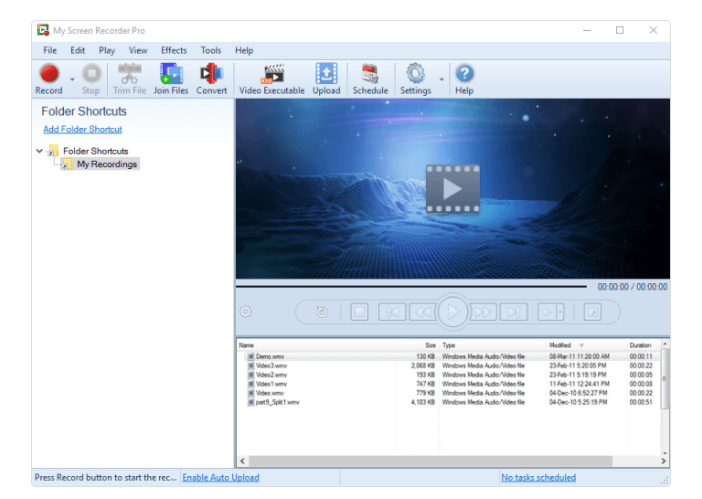
Pros
- Can record webcam or mobile screen, along with desktop screen recording
- Video output to AVI, WMV, MP4, and WebM formats
- Allows scheduled recording
- Auto-upload recordings to any FTP account
- Can securely monitor the screen in hide mode
Cons
- Has limited editing options
- No animations and transitions
Price: $129.95. Free feature limited trial.
15. FlashBack
FlashBack is a full-motion-based screen recorder with a simple, handy interface. You can record your computer screen, along with a webcam and mic, and then improve the recording with a built-in video editor by adding captions, arrows, images, and highlights.
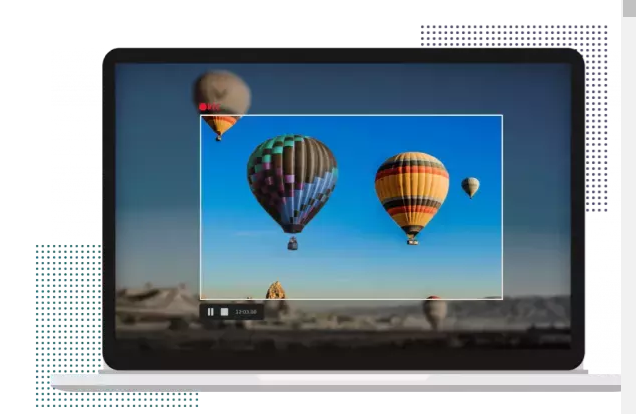
Pros
- Records multiple monitors
- Incorporates webcam
- Allows you to add distinctive and custom watermarks
- Quick upload to Youtube, FlashBack Connect or export as MP4, GIF, WMV, QuickTime, AVI, and Flash
- Can zoom in/out and add blurs
Cons
- Difficult to modify existing demos
- Import files only in FBR format
- Does not track the movement of windows in use
Price: $49 for 1 PC. Free 30-day trial.
16. Screencast-O-Matic
Screencast-O-Matic is considered one of the best screen recorders that can be installed on different devices, including PCs, laptops, tablets, and smartphones. It’s fast, fairly easy to use, and comes with a video editor that lets you personalize screen recordings and make them more attractive and entertaining. Unlike its many competitors, Screencast-O-Matic comes with a built-in stock library full of videos, images, and music tracks, cloud hosting for storing and sharing videos, and even collaboration and team management tools. However, this advanced functionality is available only for premium plan users. It lets you upload your videos to YouTube, Google Drive, Vimeo, and Dropbox. There’s also a mobile app for Android and iOS.
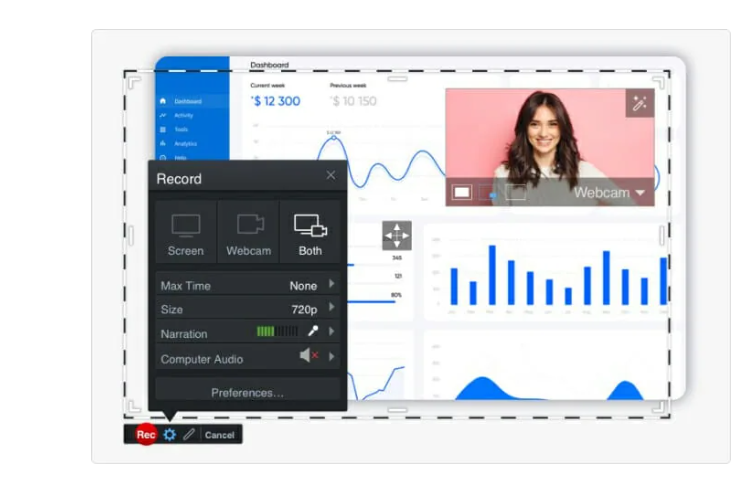
Pros
- Does webcam and audio narration recordings
- Comprehensive video-editing options
- Automated Speech-to-Text option
- Built-in stock library
- Secure and private online backup
- Collaborative video management tools
Cons
- The free version embeds a watermark in videos
- The free version limits screen recording time to 15 minutes
Price: Pricing starts at $4.00/month. There’s also a free version with limited functionality.
Comparison of Paid Screen Recorders
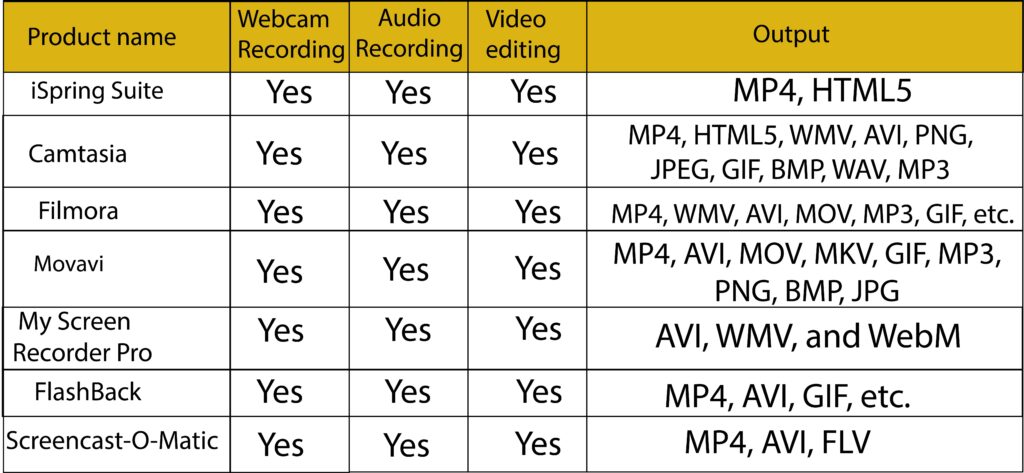
Special Mentions
In addition to paid and free screen recorders for Windows, there’s a combination of screen capture software for Mac, as well as web-based tools. Here are a few solutions we consider valuable to mention.
Zappy
The best screen recorder for Mac is designed for remote teams
Zappy is software produced by Zapier, a company that equips workflows to automate the use of web applications together, specifically to improve communication and productivity within the company. It allows employees to create screencasts, screenshots, and GIFs easily, upload files to the cloud, and share each file with colleagues by embedding a link to G-Suite tools, Slack, and other services. The software doesn’t have a video editor, but lets you place colourful text, add arrows, or draw, so you can communicate with your peers visually.
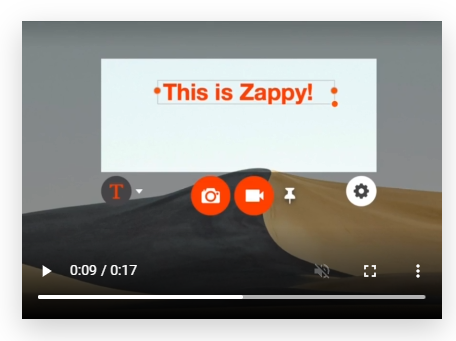
Pros
- Makes screencasts, screenshots, and GIFs quickly.
- Allows you to make annotations instantly.
- Enables you to add audio and a selfie view.
- Free cloud hosting with a paid Zapier account.
- You can highlight what’s important with an annotation or drawing.
Cons
- No animations and effects.
- Only available on macOS.
- In the early access phase.
- Uploading captures to the cloud is a paid feature.
Price: Free for paid Zapier users
Apowersoft’s Free Online Screen Recorder
Free screen recording software that doesn’t require installation
This tool is one of the few online video recorders. It lets you record your screen and combine it with audio and webcam video. While recording, you can add shapes, notes, colours, and icons to your videos and then export them to various formats. When you’re done with the screencast, you can save the video to a local drive or upload it to RecCloud. It’s my choice of the best free and Paid Screen Recorders for PCs and Laptops
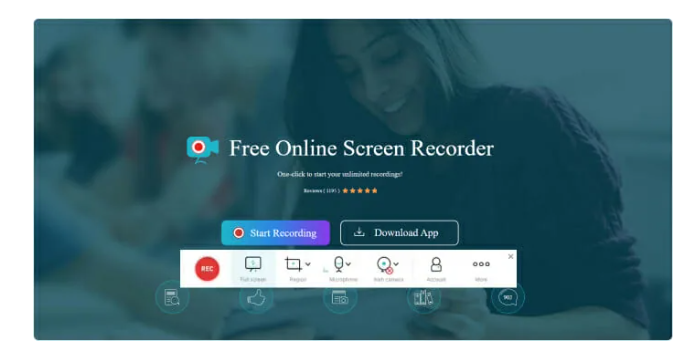
Pros
- It doesn’t require installation on a computer.
- Simple interface.
- Webcam and audio recording.
- Unlimited recordings without watermarks.
- Support for live annotations.
- Multiple output formats.
Cons
- Demands a stable internet connection.
- No animations or transitions.
Price: free
I hope you enjoyed the article and hope you will encourage me by sharing my article Best Free and Paid Screen Recorders for PCs and Laptops
How to Fix “Your Connection is Not Private”
How to Install WinRAR Lifetime Free
How to Make Money by Playing Just A Game
How to Earn Money Online on Mobile in 2022
7 WhatsApp Security Tips to Stay Safe
How to Earn Money Online by doing Small Tasks
How to Earn Money Online Without Any Investment






















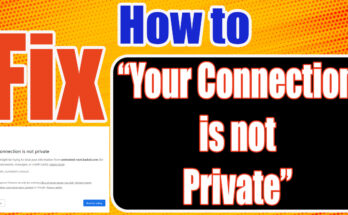
I see that your uwaimlearninghub.com website may be missing out on approximately 1,000 visitors daily. Our AI powered traffic system is tailored to increase your site’s visibility: https://tinyurl.com/w4usb4vj
We’re offering a free trial that includes four thousand targeted visitors to show the potential benefits. After the trial, we can supply up to 250,000 targeted visitors per month. This opportunity could greatly increase your website’s reach and visitors.
I appreciate the thoroughness of this post.
Thanks
This is one of the best articles I’ve read on this topic. Your detailed explanations and practical advice are greatly appreciated. Keep up the excellent work!
Thanks
Great article. It is unfortunate that over the last decade, the travel industry has already been able to to deal with terrorism, SARS, tsunamis, bird flu, swine flu, and also the first ever real global economic collapse. Through everything the industry has really proven to be robust, resilient along with dynamic, obtaining new tips on how to deal with trouble. There are often fresh challenges and the opportunity to which the marketplace must all over again adapt and respond.
Thanks
Your expertise really shines through in this post.
Thanks
Very nice post and right to the point. I don’t know if this is really the best place to ask but do you people have any thoughts on where to hire some professional writers? Thank you 🙂
I’m so happy to read this. This is the kind of manual that needs to be given and not the accidental misinformation that is at the other blogs. Appreciate your sharing this greatest doc.
Thank you a lot for giving everyone remarkably brilliant possiblity to discover important secrets from this website. It’s always very enjoyable plus packed with fun for me and my office friends to visit your web site on the least thrice a week to study the newest items you will have. Of course, I’m also always happy with the effective strategies served by you. Some 4 areas in this post are in truth the simplest we have ever had.
Hello there, You’ve done a great job. I will certainly digg it and personally recommend to my friends. I’m sure they will be benefited from this site.